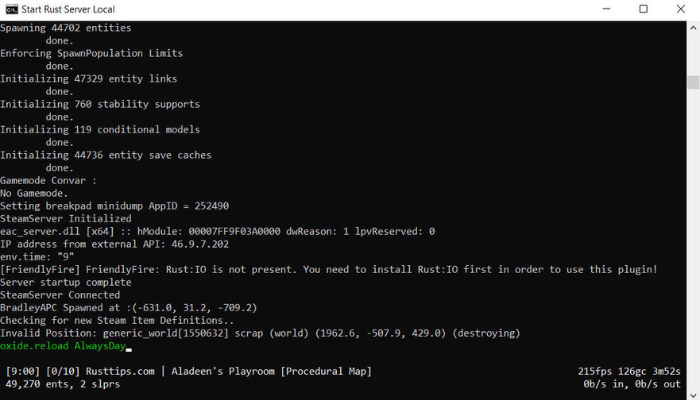Rust is an exhilarating survival game that has captured the attention of players worldwide. While the basic gameplay is focused on survival, crafting, and combat, managing a server can add an entirely new dimension of fun and complexity. One key aspect of server management is the use of Rust admin commands. These commands provide administrators with powerful tools to maintain and enhance the server experience, ensuring a smooth and engaging environment for players. Whether you’re hosting a private server for friends or managing a large community server, mastering Rust admin commands is essential.
In this comprehensive guide, we will explore the most important Rust admin commands every server owner should know. From basic commands to advanced functionalities, we’ve got you covered. Let’s dive into the world of Rust server administration, and by the end, you’ll be well-equipped to run your own server like a pro.
Essential Rust Admin Commands for Server Management
As a server admin in Rust, you need to understand and utilize a range of commands to control the environment, handle player interactions, and ensure server stability. The following Rust admin commands are vital for basic server management.
a. /give
The /give command is one of the most essential admin commands in Rust. It allows you to give items to players on your server, making it ideal for admin-controlled events or helping out new players who may need assistance. The syntax for this command is as follows:
/give [player] [item] [amount]
For example, if you want to give a player 100 wood, you would type:
/give playername wood 100.
b. /kick
Server stability is paramount, and sometimes, players may disrupt the gameplay experience. The /kick command is an excellent tool for removing disruptive players without completely banning them. You can use this command to remove players who may be causing issues such as cheating, spamming, or griefing.
Syntax:
/kick [player] [reason].
For example:
/kick playername Spamming messages.
Both of these commands serve as essential tools for managing day-to-day activities on your server. But as you delve deeper into Rust admin commands, you’ll find more advanced options that offer even greater control.
Advanced Rust Admin Commands for Detailed Control
Once you’re familiar with the basic admin commands, it’s time to explore more advanced commands that provide in-depth control over your server’s environment. These commands allow you to fine-tune the experience, giving you the ability to control game rules and manage players more effectively.
a. /ban
The /ban command is a step up from the /kick command. This command allows you to ban a player permanently or temporarily from your server. This is useful when players violate server rules or engage in harmful activities that can’t be addressed with a simple kick.
Syntax:
/ban [player] [reason] [time].
For example:
/ban playername Exploiting bugs or /ban playername Cheating 2d.
b. /clearinventory
If players are hoarding too many resources or exploiting the game mechanics to gather an unfair advantage, the /clearinventory command allows admins to remove all items from a player’s inventory. This command is a great way to prevent cheating or reset a player who is stockpiling items in a way that disrupts the server economy.
Syntax:
/clearinventory [player].
For example:
/clearinventory playername.
These advanced Rust admin commands are crucial for maintaining a fair and balanced server, particularly if you’re running a high-traffic or competitive Rust server. In addition to these, there are numerous other admin commands available that offer even more specialized functionalities.
Customizing Your Rust Server with Admin Commands

Rust admin commands also allow you to make your server unique by modifying gameplay settings, events, and more. Customization is key to making your server stand out from the rest.
a. /server.writecfg
This command saves all your changes made in the server’s configuration file. It ensures that the changes, such as server settings, admin commands, and other customizations, are applied and stored correctly.
Syntax:
/server.writecfg.
b. /night
Adjusting the time of day on your server can help create a specific atmosphere. For example, you might want to keep the server in daylight for better visibility during PvP events or have a constant night setting for roleplay purposes. The /night command allows admins to instantly switch the time to night.
Syntax:
/night.
Customizing the experience for your players through these Rust admin commands ensures your server remains fresh and exciting, offering a unique gameplay environment that players will enjoy returning to.
Monitoring and Troubleshooting with Rust Admin Commands
Server performance is a critical component of a great Rust experience. Rust admin commands can help you monitor and troubleshoot server issues, ensuring everything runs smoothly.
a. /status
The /status command is a powerful tool for checking the status of your server. It provides information about player counts, server uptime, ping, and more. This is essential for diagnosing server lag or performance issues.
Syntax:
/status.
b. /noclip
The /noclip command is a useful tool for admins to fly through the map and explore areas quickly. This is particularly helpful when checking for bugs, griefing, or server issues that players may be experiencing. It allows you to investigate potential issues from a bird’s-eye view without being limited by the usual movement restrictions.
Syntax:
/noclip.
By using these commands, administrators can easily monitor their server’s performance, identify issues, and resolve them quickly, keeping the gameplay experience seamless and fun.
Best Practices for Using Rust Admin Commands
Using Rust admin commands effectively requires more than just knowing the syntax. Proper administration involves understanding when to use each command and ensuring that the server remains balanced for all players.
a. Moderation and Fairness
It’s crucial to use admin commands responsibly. Overuse or misuse of commands such as banning, kicking, or giving items can lead to an imbalanced server environment. Always ensure that commands are used to enhance gameplay and promote fairness, not to give yourself or a specific group of players an unfair advantage.
b. Regular Backups
Before making significant changes with commands like /writecfg or /clearinventory, always back up your server’s data. This will ensure that you can restore the server to its previous state if anything goes wrong. Regular backups are a key practice for every server admin.
By following these best practices, you ensure that your server remains a fair, enjoyable place for all players, providing a better overall experience.
Conclusion: Becoming a Pro with Rust Admin Commands
Mastering Rust admin commands is a vital skill for anyone managing a Rust server. From essential commands like /kick and /give to advanced tools such as /ban and /noclip, knowing when and how to use these commands can drastically improve your server’s performance and player experience. By customizing your server, monitoring performance, and using commands responsibly, you can create a unique and engaging environment for your players to enjoy.
If you’re ready to take your server administration to the next level, start incorporating these Rust admin commands today. You’ll find that they are powerful tools that can enhance your game and help you manage your server efficiently.
FAQs:
- What are Rust admin commands?
Rust admin commands are special commands that allow server administrators to manage the server, control player actions, and customize game settings. - How do I become an admin in Rust?
To become an admin, you need to add yourself to the server’s admin list by typing your Steam ID into the server’s configuration file. - Can I give myself unlimited items in Rust?
Yes, using the /give command allows you to give yourself unlimited resources by specifying the item and amount. - How can I ban a player in Rust?
The /ban [player] [reason] command allows you to ban players either permanently or temporarily for violations. - What does the /noclip command do in Rust?
The /noclip command allows admins to fly through the map and move freely to troubleshoot or explore areas of the game. - What is the use of the /clearinventory command?
This command removes all items from a player’s inventory, useful for preventing cheating or resetting a player’s resources. - How can I kick a player in Rust?
You can use the /kick [player] [reason] command to remove a player from the server temporarily. - What are Rust server configuration commands?
Server configuration commands such as /server.writecfg are used to save and apply changes made to the server settings. - Can I change the time of day in Rust using admin commands?
Yes, using commands like /night and /day, you can control the in-game time to create a unique atmosphere. - How can I monitor server performance in Rust?
Use the /status command to view server stats, including player count, ping, and uptime, to troubleshoot any performance issues.